A gynecological chair (gyne chair) UI (User Interface) description typically refers to the user interface of a control system for an electrically operated gynecological examination chair. This UI is used by healthcare providers to control the chair’s position, features, and functions during examinations or procedures.
This machine is a safe BF type application part! Class, non-AP, APG type general electrical equipment; The control can be controlled by computer mouse and keyboard.
The machine is composed of a host, an electrode wire, a special electrode sheet, a special electrode rod, etc. The electrode wire is used to connect the electrode sheet or electrode rod to the host to transmit electrical signals; Special electrode sheet and electrode rod are used to collect surface electromyography signal and transmit low frequency electronic pulse signal. Users should not use the
corresponding products provided by other manufacturers, so as not to affect the normal use of the machine.
🖥️ Gynecological Chair UI Description
1. Home/Startup Screen
-
Brand logo and model name
-
System status (e.g., Ready, Calibrating, Error)
-
Battery or power indicator (if applicable)
-
Language selector (optional)
2. Chair Position Controls
-
Buttons or sliders for:
-
Backrest up/down
-
Seat tilt forward/back
-
Leg rest up/down or fold/unfold
-
Height adjustment
-
-
Preset position buttons:
-
Examination position
-
Emergency/Flat position
-
Cleaning position
-
-
Manual override or joystick control (on touchpad or physical remote)
3. Patient Comfort Features
-
Heated seat toggle
-
Massage or vibration modes
-
Lighting control (for under-seat or overhead lights)
4. Doctor/Operator Tools
-
Instrument tray controls (extend/retract)
-
Lamp on/off
-
Foot control enable/disable
-
Sterilization reminder or alerts
5. Safety & Alerts
-
Emergency stop button (virtual or physical)
-
Weight limit warning
-
Obstruction detection
-
Motion lock/unlock indicators
6. Settings Menu
-
User profiles (saved position preferences)
-
Maintenance logs
-
Firmware/software updates
-
Bluetooth or Wi-Fi settings (if smart-enabled)
7. Display Types
-
Touchscreen panel (on chair or wall-mounted)
-
Mobile app UI (for remote operation via tablet/smartphone)
-
Handheld remote (with tactile buttons and small screen)
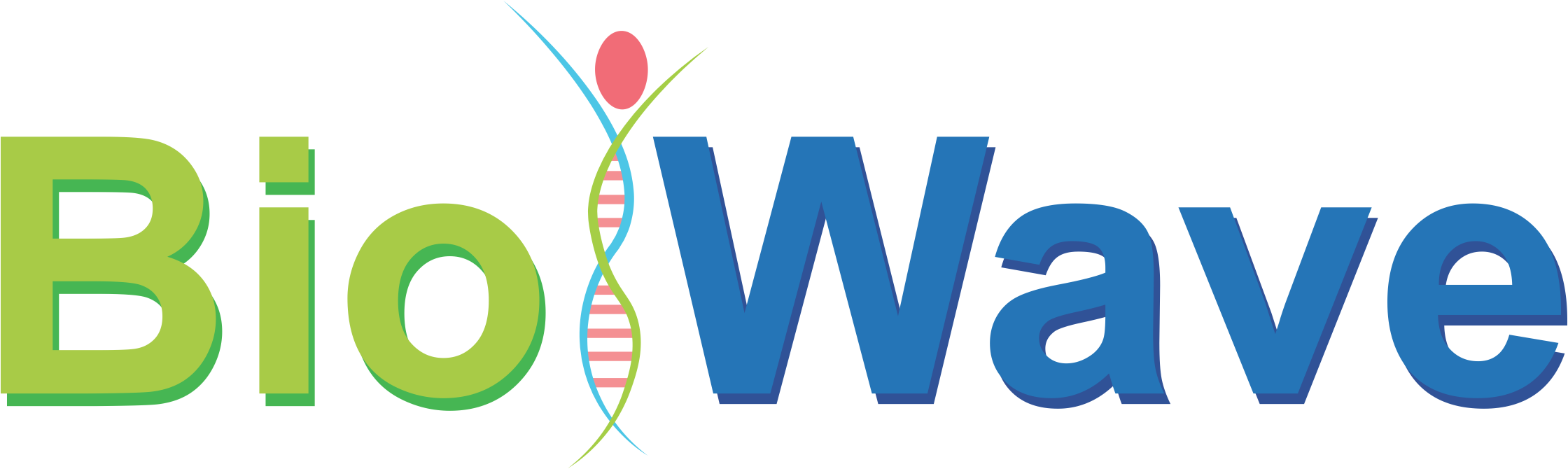
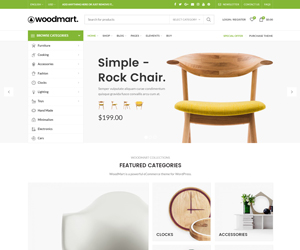
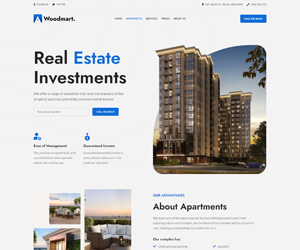
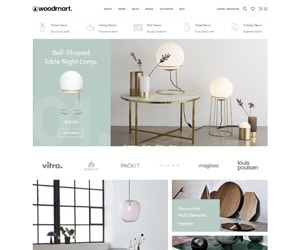
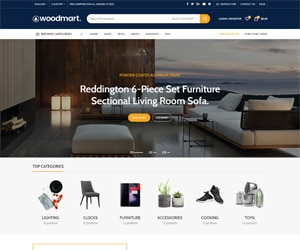
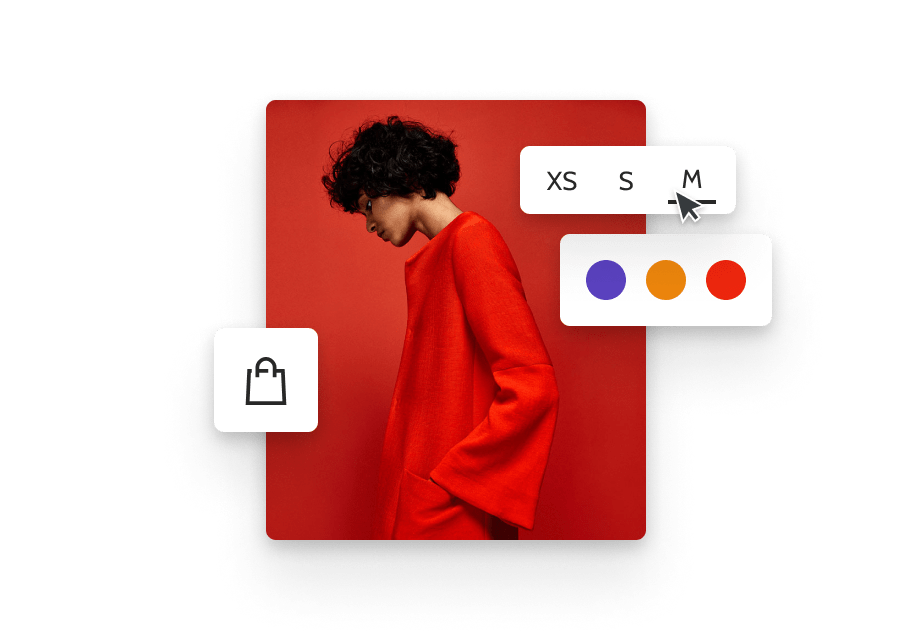



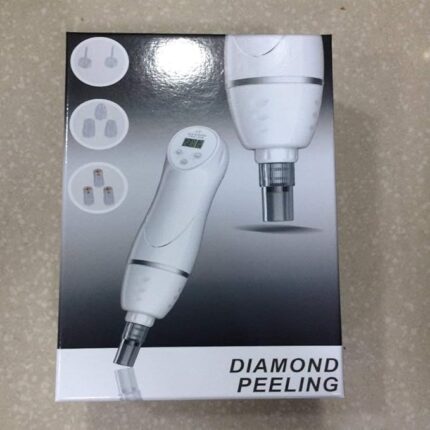












Reviews
There are no reviews yet.